|
RECOVERY
MODE: ERRORS EXPLAINED
What
is 'Recovery Mode'
Mode error
'Please put device in recovery mode'
Security Errors
Media Errors
I/O Error
Network/Connection Errors
Unable to send SCSI command
Semaphore Time Out
What
is 'Recovery Mode'?
Recovery
mode is detected by ROM and either PSWITCH or PLAY inputs can
trigger recovery mode. The input trigger method is defined by the
hardware bootmode configuration. During ROM boot, recovery mode is
checked by sampling the selected input. If the input is active for
>5 seconds the ROM forces USB Boot Mode Class. This boot method
is required to recover from a flash corruption. USB boot mode class
will be automatically entered if no valid firmware is found on the
boot device. For initial flashing of NANDs (i.e. manufacturing
lines) USB Boot Mode is entered upon power-up if USB is connected.
Mode
error 'Please put device in recovery mode'
Device
has been not connected in recovery mode.
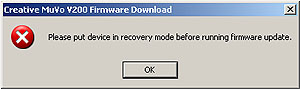
In
order to put device in recovery mode, please do as follow:
-
Disconnect
your player from your computer.
-
Press
and hold the Play button while connecting your player to your
computer's USB port. You may need to remove battery first where
applicable.
-
Continue
to hold the Play button for about ten seconds after connecting
your player to your computer.
-
Release
the Play button when the Find New Hardware dialog box appears on
the computer screen.
Check
also Upgrading
Firmware section for more detailed information.
Security
Errors
'You
do not have sufficient security privileges to install hardware on
this computer' and 'You must be a member of the Administrators group
on this computer to install this hardware'.
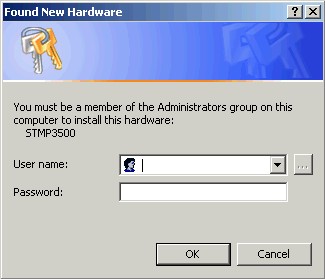
To
install new hardware you must be a member of the Administrators
group and have sufficient security privileges. As suggested, please
contact your site administrator or logout and log in as an
administrator and try again.
Media
Errors
'Media
state is not initialized' and 'Unable to write to device. Device
timeout'.
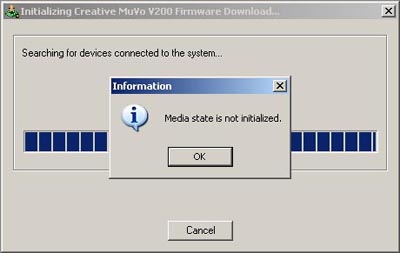
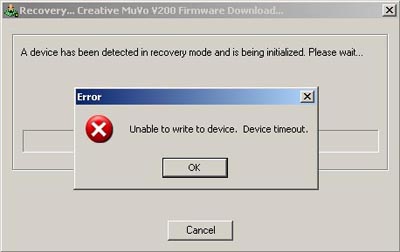
This
is communication problem between a firmware update application and
device while it is in the recovery mode. Please press OK button and
proceed with Firmware Upgrade (Format Data Area option should be
chosen); when Firmware Upgrade doesn't start, disconnect your player
and try again to put device in recovery mode as described [please
refer to Upgrading
Firmware section].
If
this doesn't help, cancel Firmware Upgrade and disconnect the
device. Make sure that directory C:\Windows\TEMP or C:\Documents and
Settings\user\Local Settings\Temp doesn't contain folder CRF000 or
CRF001 (delete whole folder with all files), then start the Firmware
Upgrade again.
I/O
Error
It
happens when transferring files into device it has been disconnected
or when attempt to format device using Windows formatting tool has
been not successful. In order to resolve the issue, please
disconnect your player and try again to put device in recovery mode
[please refer to Upgrading
Firmware section].
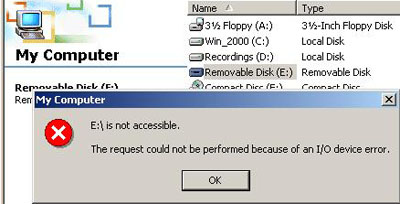
If
the error message still occurs after next attempt to update the
firmware, the device may need to be repaired or replaced. Please
contact the Customer Service.
Network/Connection
errors
'Specified
network resource or device is no longer available' and 'The device
is not connected to a USB port'.
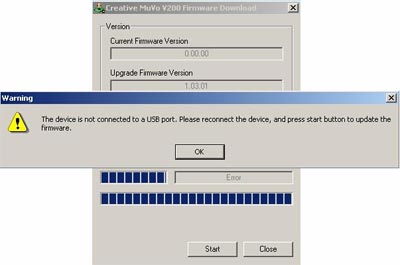
First
error occurs when Firmware Upgrade has been attempted on PC with
Windows 2000 installed; device has been logically disconnected
during Firmware Upgrade. You need to cancel Firmware Upgrade
application, disconnect the device physically form PC and try again
to put device in recovery mode [please refer to Upgrading
Firmware section].
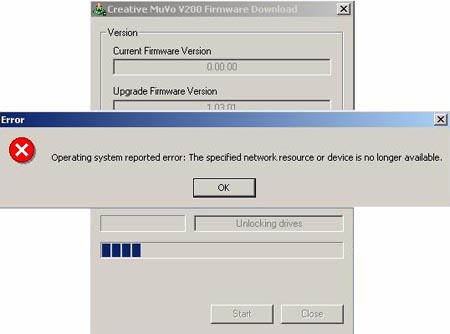
Second
one could be connected with power loose on USB port during Firmware
Update independent from the Windows version installed on the
machine. Same solution is suggested to resolve the issue.
Unable
to send SCSI command
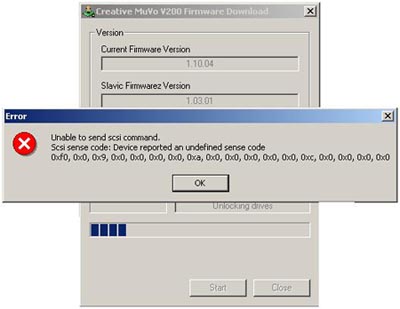
This
error occurs when a downgrade (current firmware version is higher
than Firmware Upgrade application) has been attempted without
putting device into recovery mode. Please disconnect your player and
try again to put device in recovery mode [please refer to Upgrading
Firmware section].
THIS
ERROR MAY ALSO OCCUR WHEN DOWNGRADING FIRMWARE (INSTALLING
LOWER VERSION THAN ALREADY INSTALLED IN YOUR PLAYER)! THIS ISSUE HAS
BEEN CONFIRMED AFTER INSTALLATION OF THE NEWEST OFFICIAL FIRMWARE
FILES AVAILABLE ON THE CREATIVE.COM
TO
INSTALL PREVIOUS (LOWER) VERSION YOU WILL NEED TO BREAK INSTALLED
VERSION CAUSING DELETE OF BOOT MANAGER (bootmanager.sb), SO THAT YOU
WILL GET 0.00.00 VERSION DURING THE NEXT INSTALLATION (screenshot is
available below).
BEST,
BUT UNLICENSED AND SOMEHOW DANGEROUS WAY TO DO IT IS TO DISCONNECT
YOUR PLAYER DURING INSTALLATION, BUT ONLY AFTER ALLOCATING TABLE HAS
BEEN FINISHED.
Semaphore
Time Out
This
error occurs when firmware commands cannot get any response from the
chip.

If
the error message still occurs after next attempt to update the
firmware, the device may need to be repaired or replaced. Please
contact the Customer Service.
|