|
UPGRADING
FIRMWARE
Do
I need to upgrade Firmware
How
to upgrade Firmware - Muvo Sport C100/Muvo Slim
How
to upgrade Firmware - Muvo N200/Zen Nano & Zen Nano Plus
How
to upgrade Firmware - Muvo TX/Muvo TX FM/Muvo V200
What is 'Recovery
Mode'
Errors
explained
Do
I need to upgrade Firmware?
Everything
depends on particular situation. You do not need to upgrade Firmware
when your player works fine. There are just few situations when
Firmware Upgrade is necessary:
-
Player
can't be turned on, but works as Removable Drive.
-
Player
is turning off after certain period of time, but works as
Removable Drive.
-
You
are experiencing some distortions during MP3 or WMA playback.
-
Player
shows 'Firmware Error' or constantly 'No Music' message on the
display:
  
-
Any
other strange behavior.
How
to upgrade Firmware - Muvo Sport C100/Muvo Slim?
Independent
from operating system you have we recommend you to install
appropriate driver before proceeding with firmware upgrade. In
Microsoft® Windows® 98SE/Me/2000 you will need to restart your
system. Back up any audio
or data files in your player to your computer before upgrading the
firmware.
-
Download
Firmware Upgrade file into your local hard disk.
-
Close
all application and Windows Explorer windows that are currently
running on your computer.
-
Connect
your player to your computer.
-
Double-click
the firmware update file and follow the instructions on the
screen.
How
to upgrade Firmware - Muvo N200/Zen Nano & Zen Nano Plus?
Independent
from operating system you have we recommend you to install
appropriate driver before proceeding with firmware upgrade. In
Microsoft® Windows® 98SE/Me/2000 you will need to restart your
system. Back up any audio
or data files in your player to your computer before upgrading the
firmware.
-
Remove
the battery.
-
Press
and hold the Play button while connecting your player to your
computer's USB port.
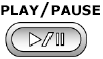
-
Continue
to hold the Play button for about 10 seconds after connecting
your player to your computer.
-
Release
the Play button when the Find
New Hardware dialog box appears on the computer screen.
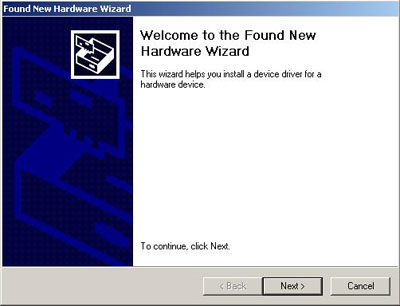
-
Follow
the instructions on the screen to install recovery drivers for
your player.
-
Double-click
the firmware upgrade file and follow the instructions on the
screen.
How
to upgrade Firmware - Muvo TX/Muvo TX FM/Muvo V200?
Independent
from operating system you have we recommend you to install
appropriate driver before proceeding with firmware upgrade. In
Microsoft® Windows® 98SE/Me/2000 you will need to restart your
system. Back up any audio
or data files in your player to your computer before upgrading the
firmware.
-
Press
and hold the Play button while connecting your player to your
computer's USB port [see screenshot above].
-
Continue
to hold the Play button for about 10 seconds after connecting
your player to your computer.
-
Release
the Play button when the Find
New Hardware dialog box appears on the computer screen
[see screenshot above].
-
Follow
the instructions on the screen to install recovery drivers for
your player.
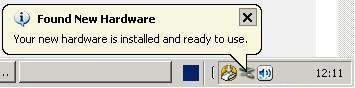
-
Double-click
the firmware upgrade file and follow the instructions on the
screen.
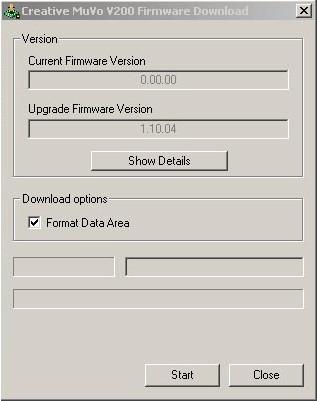
PLEASE
NOTE
DESCRIBED STEPS MAY VARY WHEN USING NEWEST FIRMWARE INSTALLATION
FILES
|